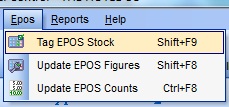 Tag the EPOS stock that you want to enter EPOS figures for (ideally all of them however you can spotcheck certain lines)
Tag the EPOS stock that you want to enter EPOS figures for (ideally all of them however you can spotcheck certain lines) EPOS
When adverse results are produced and checking the figures has been exhausted, it is best practice to use EPOS figures to prove the result.
EPOS figures can either be entered in quantities or revenue inc VAT.
To do this, you must however have all sales itemised. e.g. using an open drink button may hinder this.
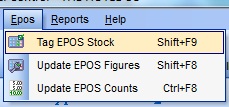 Tag the EPOS stock that you want to enter EPOS figures for (ideally all of them however you can spotcheck certain lines)
Tag the EPOS stock that you want to enter EPOS figures for (ideally all of them however you can spotcheck certain lines)
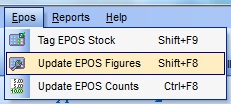
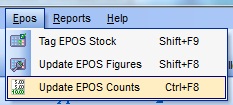
Update EPOS Figures
To enter revenue select update EPOS Figures.
You should name each of the columns with a reference and lock any columns that you do not want to update by clicking the column header.
You need to enter all revenue Inc VAT (to match total revenue entered)
All adjustments as a negative (to match adjustments entered)
All allowances as a positive (to match allowances entered)
Each of these figures need to be for the same date range of the period and should match the actuals that have been entered.
If exact information of allowances & adjustments does not exist then an educated guess should be entered for the same value.
This will then give an EPOS variance the same as the variance on the financial summary.
The only difference to this variance should be any till cash variances which may lower/increase the revenue vs actual sales.

Update EPOS Counts works in the same way however units sold are entered here.
To check the overall cash variance vs financial summary you will need to view a seperate report.
If you have any reduced price allowances e.g. double vodka you must not include this when entering allowances into the EPOS count.
After entering all the data you can either review the variance column or produce a report to review the variance column to look for large variances.
A Valuation certificate can be produced by the software. Obviously it is important to keep cost prices up to date. If operating a multi bar site, it may be desirable to create a multi-report with all bars included. |
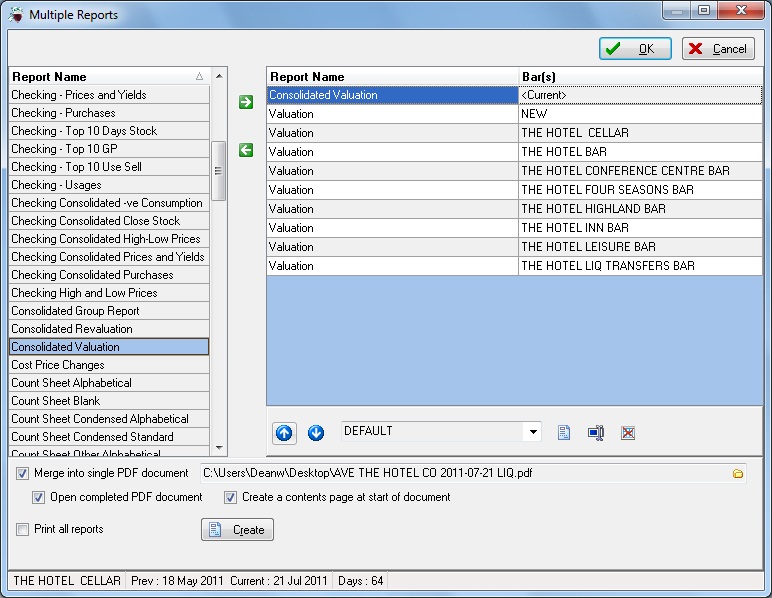 |
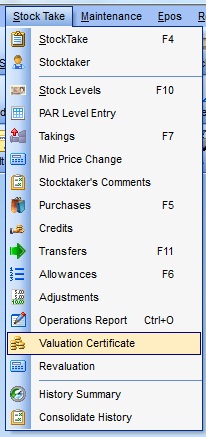 |
Stock Take menu -> valuation certificate
This function needs to be used for each bar involved.
The following should be entered:
Stock count date & venue address, meter readings as well as any other items that are required.
Single bar site - print/save pdf using the onscreen button
Multi bar site - create report set including all bars and then print/save pdf
A Revaluation certificate can be produced by the software. Obviously it is important to keep cost prices up to date. If operating a multi bar site, it may be desirable to create a multi-report with all bars included. |
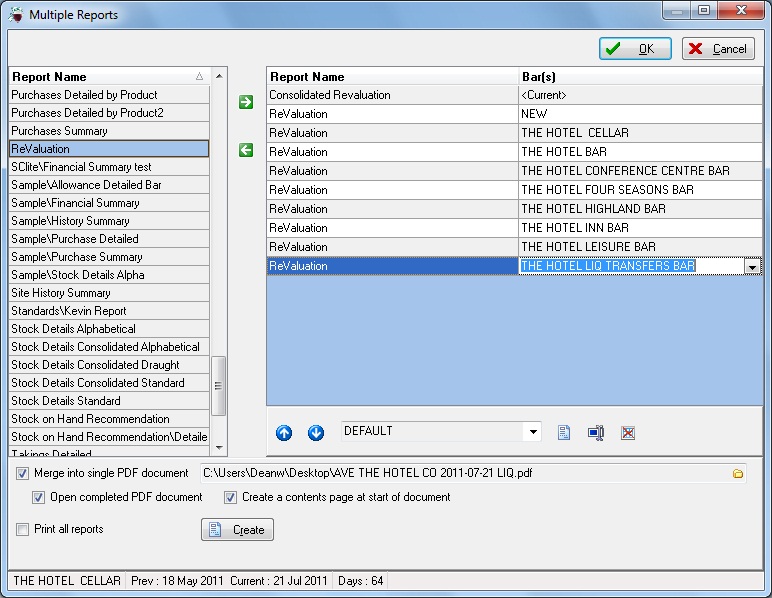 |
 |
If a stock count is not performed at period end or the desired date, it may be desirable to revalue the stock either backwards or forwards. E.g. end of period.
This function needs to be used for each bar involved.
StockTake menu -> Revaluation
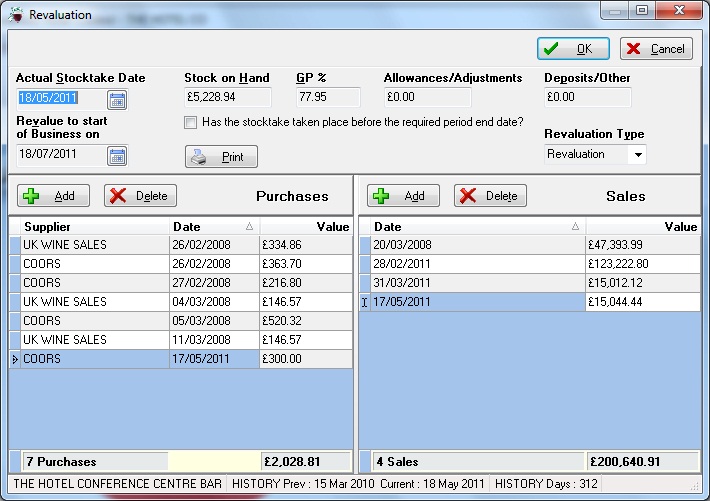
Stock has taken place after the required period end date
Enter the actual stock date (as shown at the bottom of the software)
Enter the Revalue date e.g. 16/05/11
Remove all items from the two columns from before 16/05/11 – thus leaving present only the items that are need to be adjusted on the stock result.
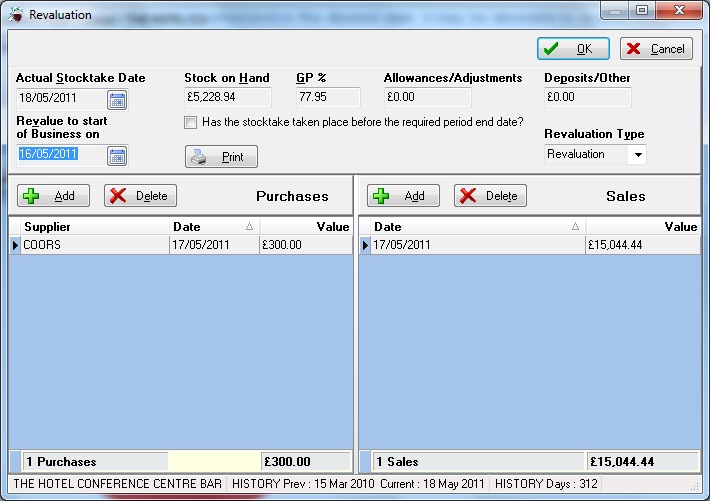
Repeat on all bars. If leaving the bars or selecting revaluation again then previous changes are lost.
Stock has taken place before the required period end date
Enter the actual stock date (as shown at the bottom of the software)
Enter the Revalue date e.g. 20/05/11
Tick the box ‘Has the stocktake taken place before the required period end date?’
Remove all items from the two columns from before 18/05/11 – thus leaving the lists empty – and insert any extra deliveries and revenue from between count date and revaluation date.
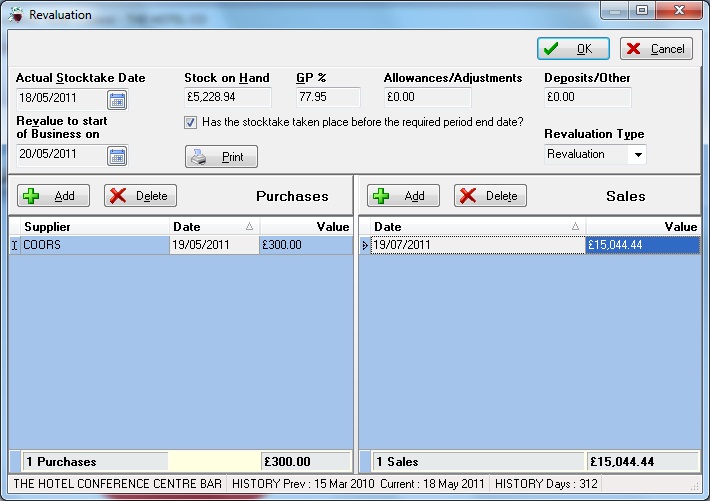
Repeat on all bars. If leaving the bars or selecting revaluation again then previous changes are lost.
Single bar site - print/save pdf using the onscreen button
Multi bar site - create report set including all bars and then print/save pdf